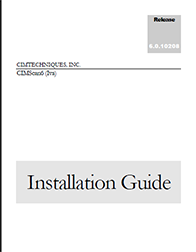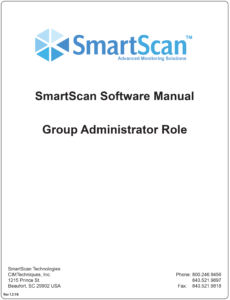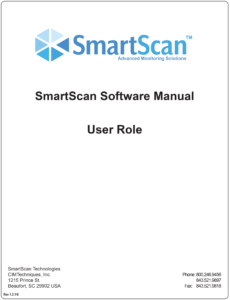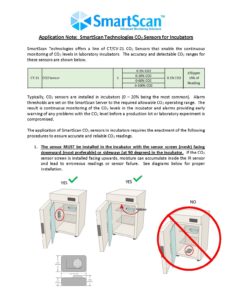The notification system takes your contact information directly from your profile. There are different fields, including Work Contact and Non-Work Contact information, as well as your work hours. Your work hours will determine whether the system will use your Work or NonWork information when notification takes place. If you have multiple pieces of contact information in a single field (e-mail AND phone), make sure they are separated with a semi-colon (;). If you aren’t receiving calls, be sure the number is listed as if you were making a call from your workplace. If you need to dial 9 to get an outside line, that needs to be included. For example, if your phone number was 555-1234 with a 222 area code, and you needed to dial 9 for an outside line, the number would need to be: 912225551234. To receive a text message on your cellular phone, you will need to know your service provider. For instance, if the phone number above was for a Verizon cell phone, the message would need to go to 2225551234@vtext.com. For other cell phone providers and how to text to them, please look at: http://www.emailtextmessages.com/